To add your Venmo card to Apple Pay, you can easily do so by following a few simple steps. With the integration of Venmo and Apple Pay, you can now use your Venmo balance to purchase at any store that accepts Apple Pay.
To begin, open the Wallet app on your iPhone and select the plus sign in the top right corner. From there, select the option to add a card and choose Venmo as the card type. You will then be prompted to enter your Venmo username and password to verify your account. Once your account is verified, you can select which card you want to use for purchases – your Venmo balance, a linked bank account, or a debit card.
This integration allows for seamless transactions and easy access to your Venmo funds.
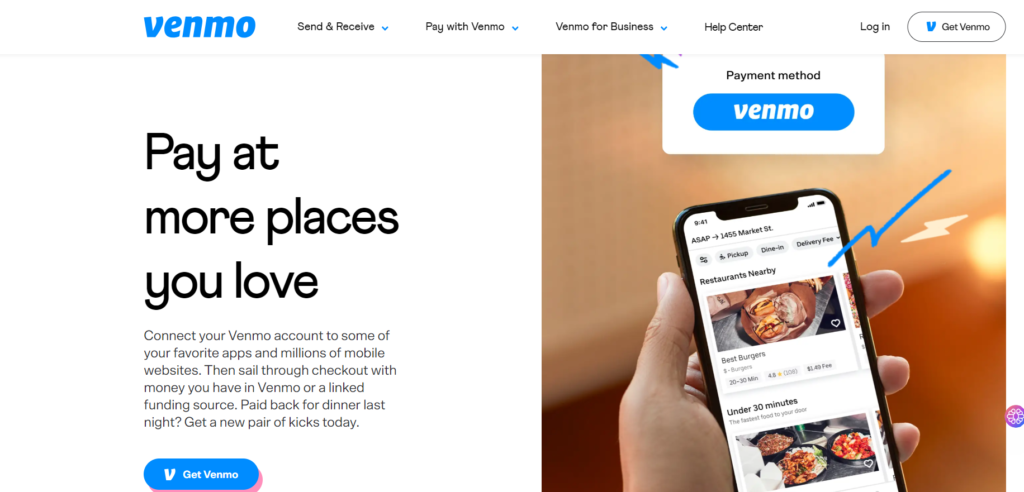
What is Venmo and Apple Pay
Venmo and Apple Pay are digital payment platforms that allow you to purchase and send money to others using your phone.
Venmo is a popular payment platform that allows you to send and receive money from others. It’s free to use and is owned by PayPal. Venmo is known for its social features, allowing you to see transactions between friends and even include emojis and messages with your payments.
On the other hand, Apple Pay is a digital wallet that allows you to store your credit and debit cards on your iPhone or Apple Watch. You can then use your device to purchase at stores accepting Apple Pay. Apple Pay also lets you send and receive money using the Messages app.
Requirements for Adding Venmo Card to Apple Pay
To add your Venmo Card to Apple Pay, you will need the following:
- A passcode, Touch ID, or Face ID enabled on your device
- A Venmo account with an activated Venmo Card
- An iPhone, iPad, or Apple Watch with iOS 13.2 or later
- The latest version of the Venmo app
- An Apple ID signed in to iCloud
Step-By-Step Guide to Add Venmo Card to Apple Pay
If you have a Venmo card and want to use it with Apple Pay, you can easily add it to your Wallet app. Here’s a step-by-step guide to help you through the process:
- Open your Wallet app and tap the “+” icon in the top right corner.
- Select “Add Credit or Debit Card” from the menu.
- You can manually scan your Venmo card or enter the card information on the next screen.
- If you scan your card, position it within the frame on the screen and wait for your device to recognize the card information.
- If you manually enter the card information, input the card number, expiration date, and security code.
- After you input the card information, tap “Next” to proceed. You will be prompted to verify your card with Venmo.
- Follow the on-screen instructions to authenticate the card. Once your card is verified, you can set it as your default payment method or keep it as an alternate option.
How do I get a Venmo virtual debit card?
To get a Venmo Virtual debit card, follow these steps:
- Go to your account Dashboard and click on Activate Virtual card.
- On the mobile app, go to accounts, then card, and click on virtual card.
- For web users, go to your account, go to the virtual card tab
- Accept the terms and conditions.
- Again, go to the app or web and settings section → Then Payment Methods→ Click on Add a bank or card
- Click on ‘Card’ and follow the instructions.
- Go back to “Me” and click on ‘Wallet’ Click on ‘Manage’
- Press Transfer to Ban and Click on ‘Instant’
- Select your Novo Virtual Card, which is a MasterCard Logo
- Confirm via the ‘Transfer’ button and enter the amount you plan to transfer
Using Venmo Card with Apple Pay
If you have a Venmo Card, you can add it to your Apple Pay account to make payments with your iPhone or Apple Watch. Here’s how to do it:
- Open the Wallet app on your iPhone.
- Tap the “+” button in the top right corner of the screen.
- Select “Add Card” and choose “Venmo” from the list of options.
- Follow the prompts to enter your Venmo Card details, including the card number, expiration date, and security code.
- Once you’ve entered your payment details, you can use your Venmo Card as your default payment method for Apple Pay.
With your Venmo Card added to Apple Pay, you can make contactless payments at participating merchants. Hold your iPhone or Apple Watch near the payment terminal and authenticate the payment with Face ID or Touch ID.
You can also use Apple Pay to send money to friends and family through Venmo.
Open the Venmo app on your iPhone, select the person you want to send money to, and choose “Pay with Apple Pay” as your payment method.
You’ll be prompted to authenticate the payment with Face ID or Touch ID before transferring the money.
Security Measures for Using Venmo Card with Apple Pay
When it comes to using your Venmo Card with Apple Pay, there are several security measures in place to ensure your transactions are secure and protected. Here are some of the security measures you can expect:
Authentication
You’ll need to authenticate your identity to use your Venmo Card with Apple Pay. This can be done through Touch ID, Face ID, or a passcode.
These authentication methods ensure that only you can use your Venmo Card with Apple Pay.
Secure Transactions
When you use your Venmo Card with Apple Pay, your transactions are encrypted and secure. Your card information is never stored on your device or shared with merchants.
Instead, a unique token is used to process your transactions, ensuring your information is kept safe.
Additional Security Features
In addition to the above security measures, Venmo offers additional security features to protect your account.
For example, you can set up two-factor authentication, which requires a code sent to your phone to log in to your account.
You can also set up alerts for suspicious activity, such as large purchases or transactions from unfamiliar locations.
Troubleshooting Common Issues
Adding a Venmo card to Apple Pay can be a convenient way to make purchases, but sometimes, things don’t go as smoothly as expected. Here are some common issues you might encounter and how to troubleshoot them:
Payment Method Not Accepted
If you’re trying to add your Venmo card to Apple Pay and it’s not being accepted as a payment method, there could be a few reasons.
First, make sure your Venmo balance is sufficient to cover the purchase. If your credit is low or negative, you may need to add funds to your Venmo account before trying again.
Another possible issue could be with your card issuer. Some card issuers may not allow their cards to be used with Apple Pay, so you may need to contact your issuer to confirm that your card is compatible.
Card Not Authorized by Merchant
Even if your Venmo card is accepted as a payment method in Apple Pay, you may encounter issues if the merchant you’re trying to purchase from doesn’t authorize the card.
This could happen if the merchant doesn’t accept Venmo as a payment method or has specific rules about which cards they accept.
If you’re having trouble purchasing with your Venmo card in Apple Pay, try contacting the merchant to confirm their payment policies.
Card Not Showing Up in Apple Pay
If you’ve added your Venmo card to Apple Pay, but it’s not showing up as an option when you try to make a purchase, there could be a few reasons.
First, ensure you’ve added the card to your Apple Wallet correctly. Double-check that you’ve entered the correct card information and that the card is “active.”
Another possible issue could be with your Venmo account. If there are any issues with your Venmo account, such as a suspended account or a negative balance, it could prevent your card from showing up in Apple Pay.
How do I add Venmo balance to Apple Pay?
To add Venmo balance to Apple Pay, you must first transfer the money to your bank account. From there, you can transfer money to your Apple Cash.
Frequently Asked Questions
How can I use my Venmo digital card with Apple Pay?
You can add your Venmo digital card with Apple Pay to your Wallet. Open the Wallet app on your iPhone, tap the “+” sign, and follow the instructions to add your Venmo card. Once added, you can use it to make payments at any merchant that accepts Apple Pay.
Can I add my Venmo debit card to Google Pay without using a physical card?
No, you need to have your physical Venmo card to add it to Google Pay. You can order a physical card for free via the Venmo app or website. Once you receive your card, you can add it to Google Pay by following the instructions in the app.
How can I view my Venmo card number?
To view your Venmo card number, open the Venmo app and go to the “Card” tab. Then tap on “Card Information,” and you can see your card number, expiration date, and CVV code.
Can I make payments on my Apple Card using Venmo?
Yes, you can make payments on your Apple Card using Venmo. To do so, add your Apple Card to your Venmo account and use Venmo to transfer funds to your Apple Card account. However, remember that you may be unable to earn cashback or rewards on these payments.
